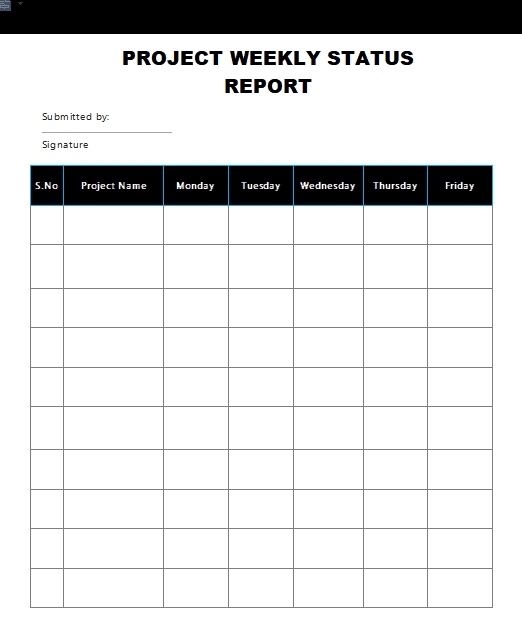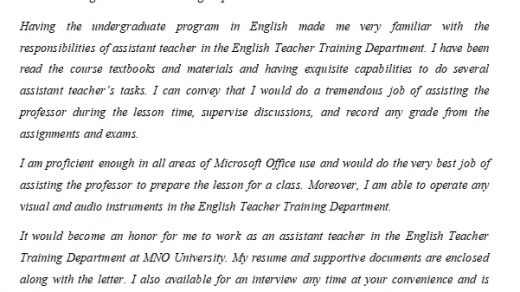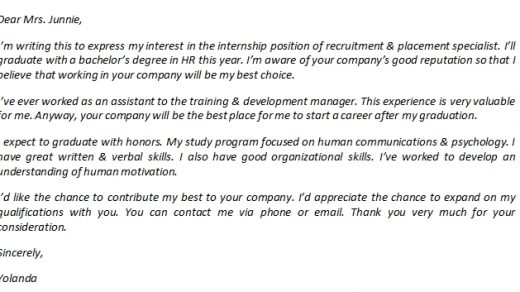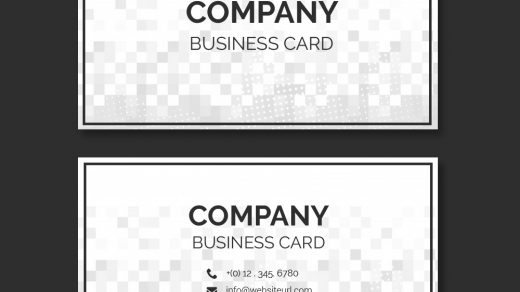Contents
Create Professional Project Status Report Template with These 5+ Simple Steps
Are you currently assigned to a project? It could be work, school, or organization project. Whatever the form is, the one who got the project should create a project status report template to inform the superior about the project’s progress.
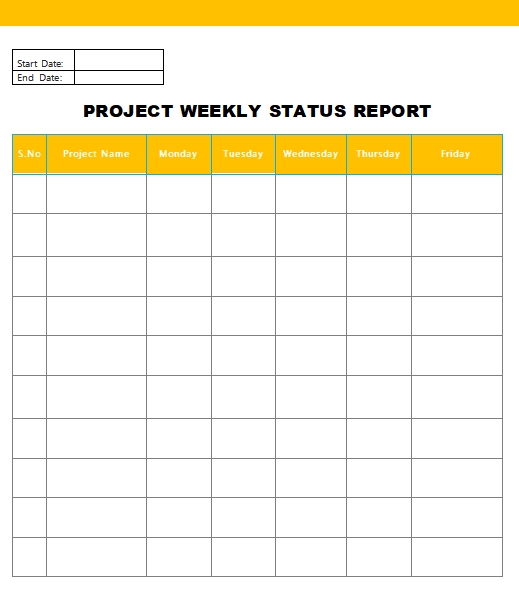
To make an impressive and professional-looking report, here is how to do it.
How to Create Status Report
Follow the steps below.
- Create The Outline
Before you write down your full report, you will need to arrange your sentence and how you deliver your points. Create an outline by headlining the main idea of the project progress. Make several points and add a description below the mark.
- Savings Account Register Printable
- Blank Chore Chart Printable
- Blood Pressure Monitoring Chart Printable
- Printable Maths Paper
- Printable Lease Forms
Furthermore, if your superior have a specific template to create an accurate report, list the requirements, and fill them with your progress.
- Design The Layout
After you create the layout and sure about your report, it is time to design the arrangement. Microsoft Office offers many variations of project report status template available in their application. If you wish for a free version, you can use Open Office or WPS Office.
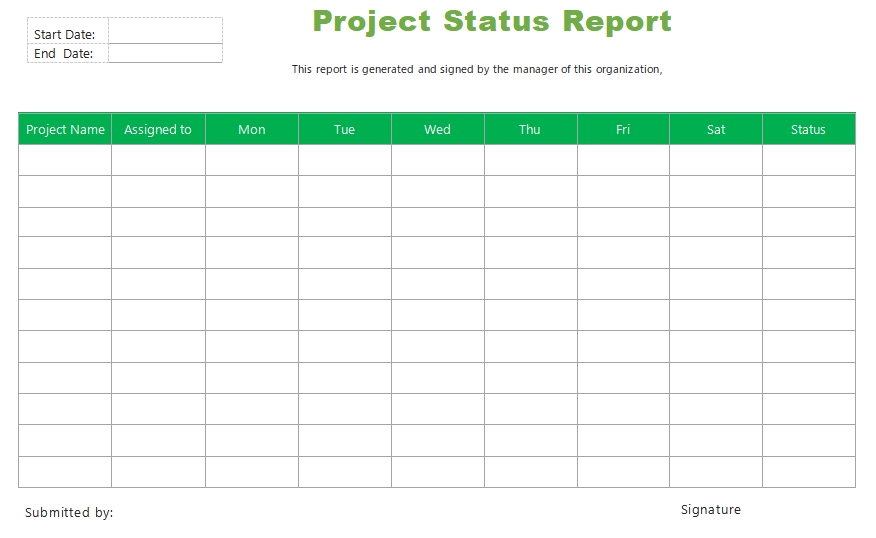
To add a professional look to the layout, design it in order. Use a table of contents to arrange the sections and make it easier for the people to read the report.
- Arrange The Picture and The Description
To make your report looks more valid, you can add pictures from the progress of the project. Add the description below the image and explain it on your point.
You can place the picture between your explanation as it gives a real-time illustration of the topic. Some figures also belong to the index. The index contains additional information on the project. In the index, you group the images and only add a brief description.
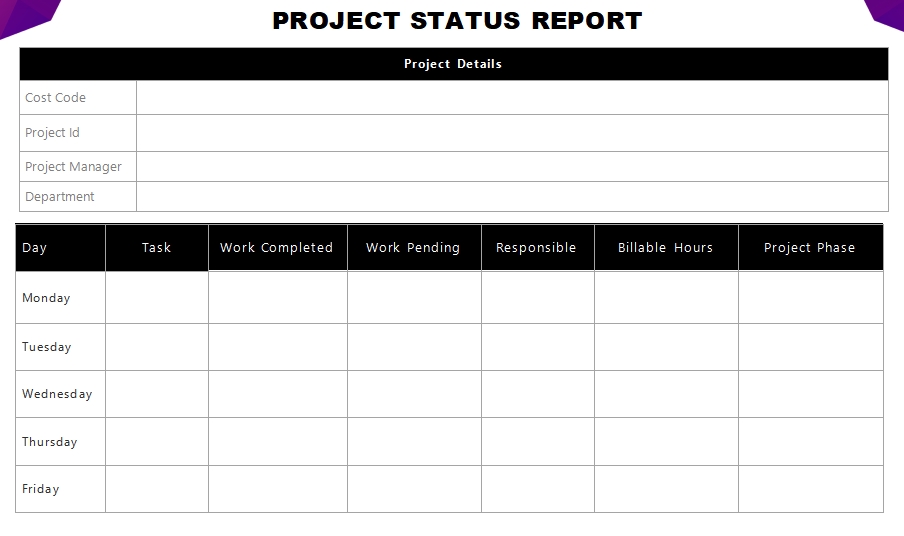
- Adjust The Margin and The Spacing
Some reports require a specific margin, font type, and spacing. To not mess the layout you designed, make sure before moving the text report to the design, the margin, and the spacing fit it. The average margin is letter or A4. As for the spacing, the normal one is 1,5 space.
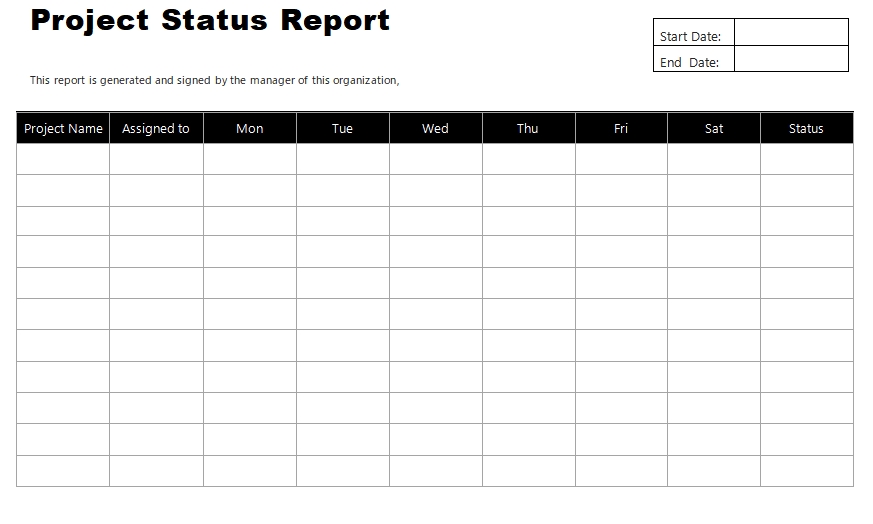
The font size is typically 12, but if your superior requires specific font size, follow the instructions given by your superior. A report that has a particular setting looks more professional and valid. Re-check the template after adjusting the configuration.
- Print Preview The Report
The look of your report in edit mode can differ from the actual look after it gets printed. Next, you can utilize the print preview feature to see what your work looks like in the printed version. Check on errors and revise them before printing them out.
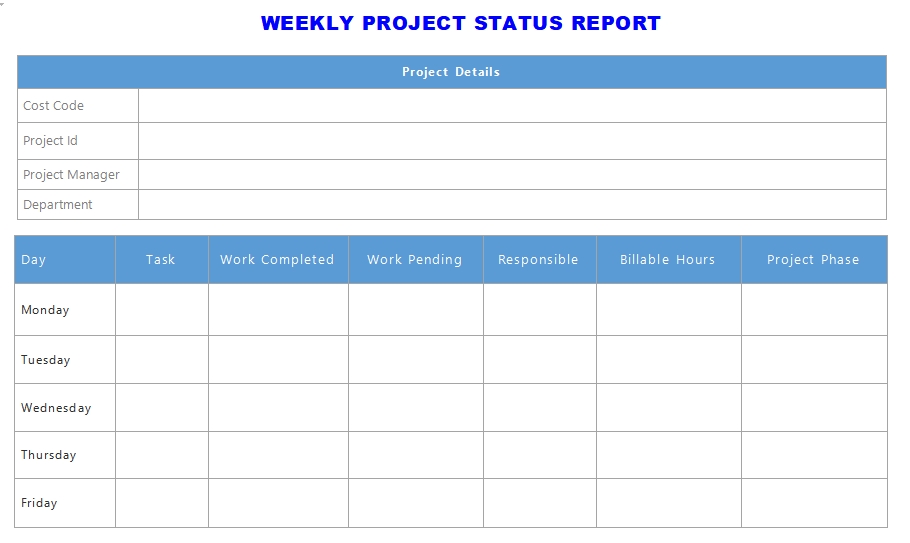
After you are sure the report looks legit and readable, you can print it out and bind it neatly.
Additional Tips
Use spell check and grammar review as well to check your writing. It helps to correct the mistakes quickly without scanning them one on one. Spelling check improves the validity and professional look of your report.
You can also save the project status report template for future use. Thus, you can reuse the model you have made for another writing.
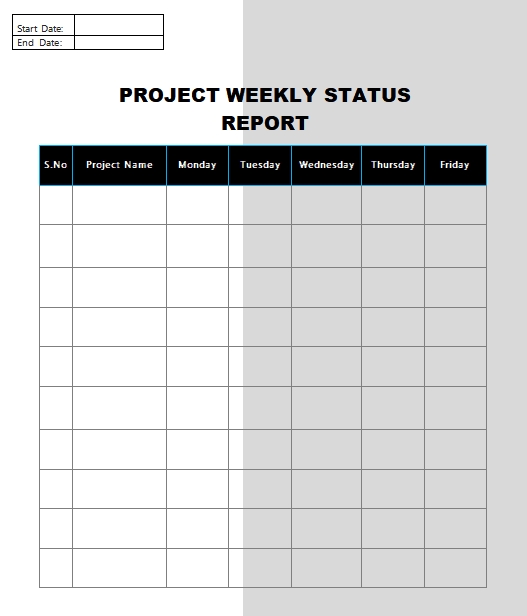
Project Status Report Design Ideas
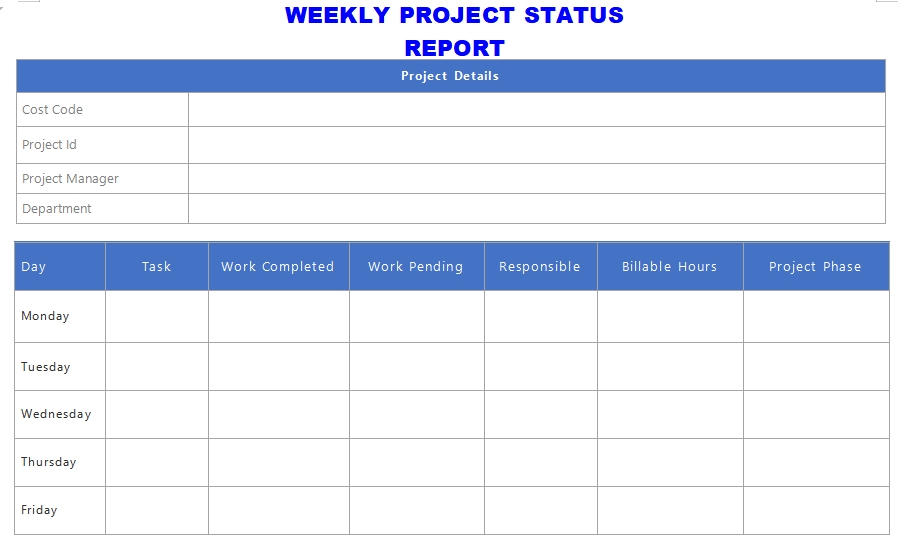
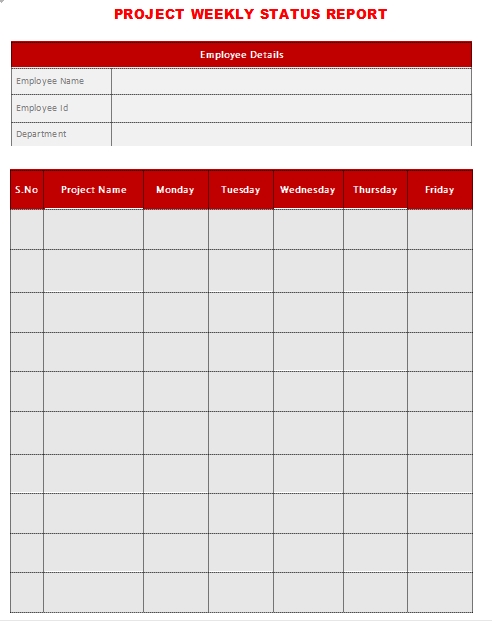
Project Status Report Ideas