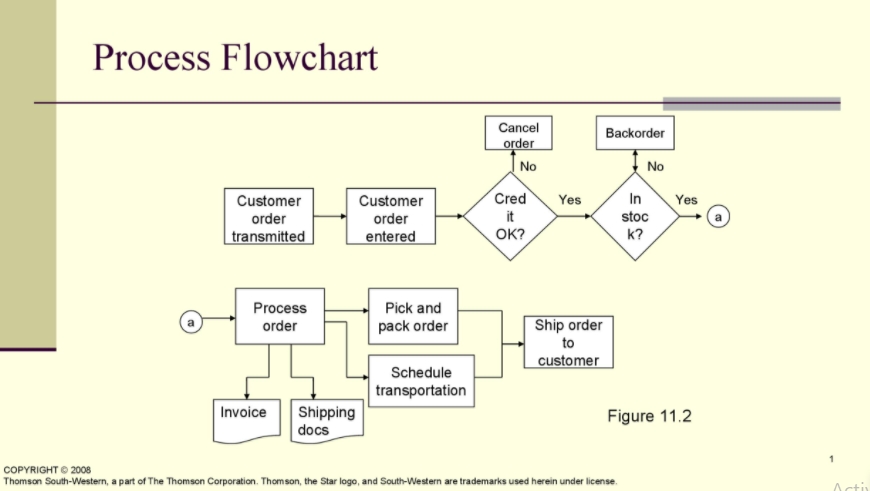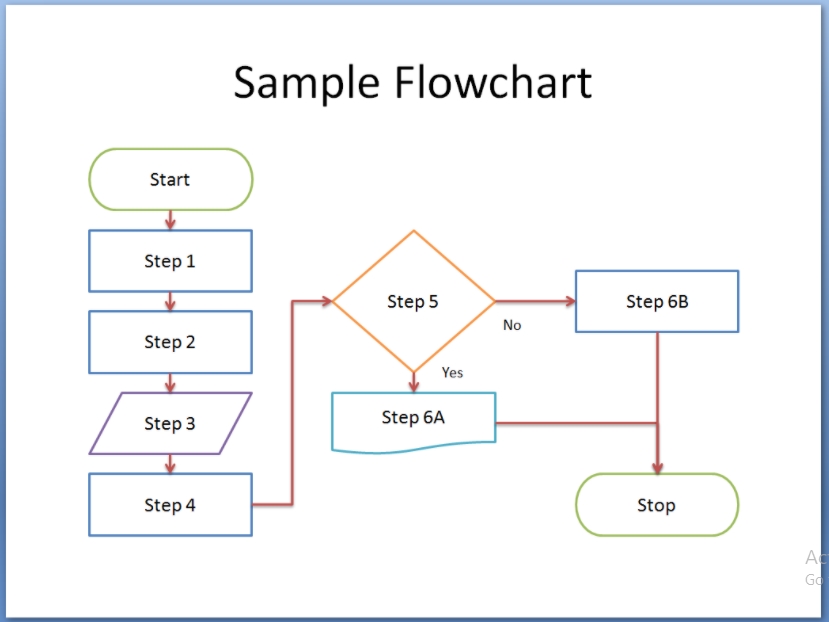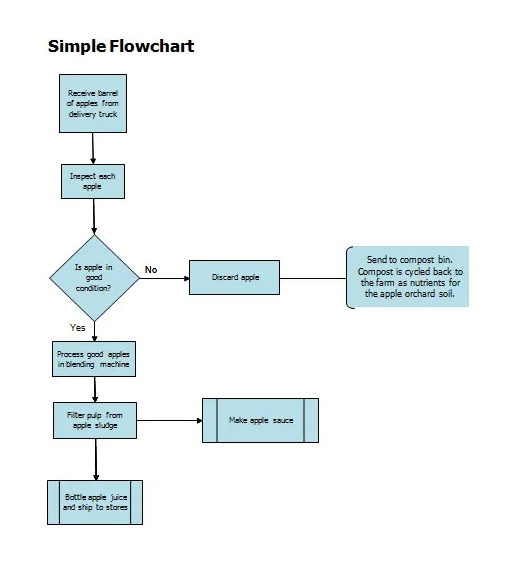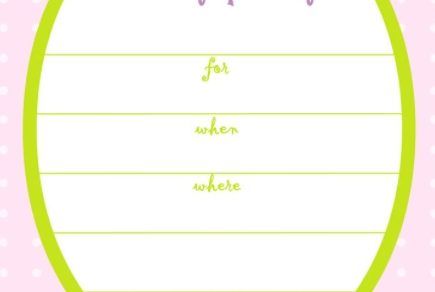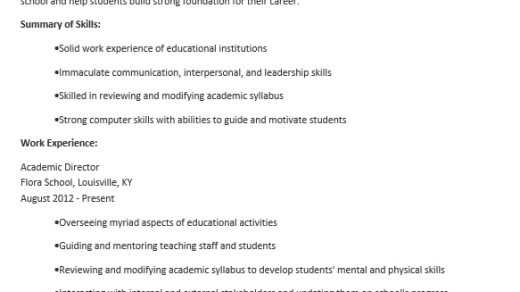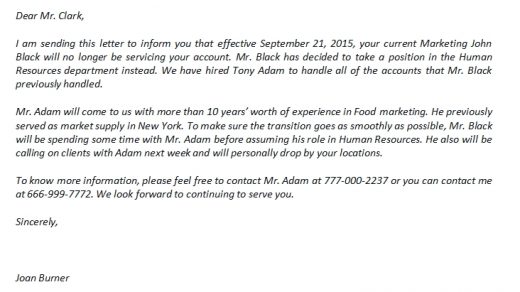Contents
Flowchart Template Sample: An Art You can Easily Make
Do you need to create your flowchart template sample? Don’t worry, making it will be a piece of cake.
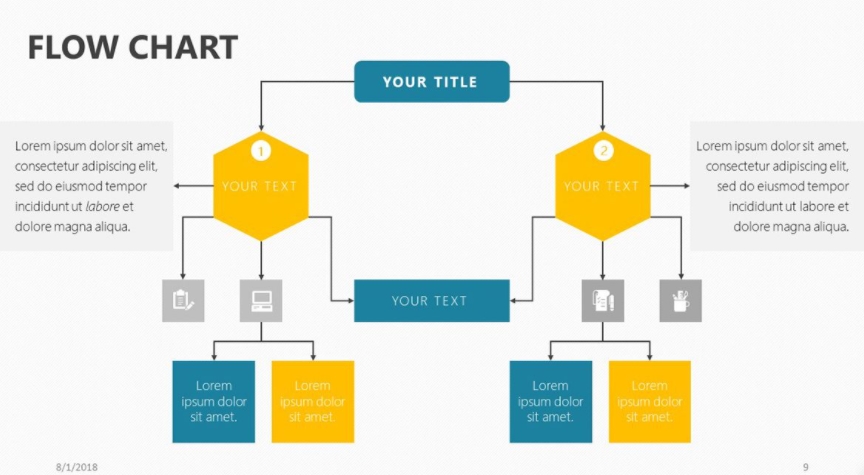
You can make the flowchart template sample on a page of Ms. Word. There are many choices of tools that you can use to make it. This article is about it.
FlowChart Serves Shapes and Lines
A flowchart is easy to make in Ms. Word. It is is a familiar tool to use to create shapes and lines.
- 10+ Packing List free template in PSD
- 10+ Youtube End Screen example psd design
- 10+ Book Cover free psd template
- 10+ Pitch Deck free psd template
- 10+ Media Kit example psd design
The Flow charts usually offer the users specific symbols to create the different types of entities as well as actions. You can make your flowchart template sample by following the steps below.
1. How to create a flowchart template sample on MS. Word?
There are several steps to do in creating this kind of template. They are as below.
- Before you start, you need to understand about the canvas. It is a place where you will put the flowchart. So, you can prepare the canvas by opening the MS. Word page.
- Then, click the Insert tab.
- When it is open, there will be several choices in the Illustrations tab.
- Select Shapes.
- After it is open, there will be an option of the New Drawing Canvas. Click it to create a place to put the flowchart.
- There will be a canvas appearing on the Word page.
- Drawing the flowchart is to click the Shape, and there is a group of the flowchart.
- Select the template shape you want to place on the canvas.
- After choosing one, you can add the text into it by double-clicking the Shape and text the words you want.
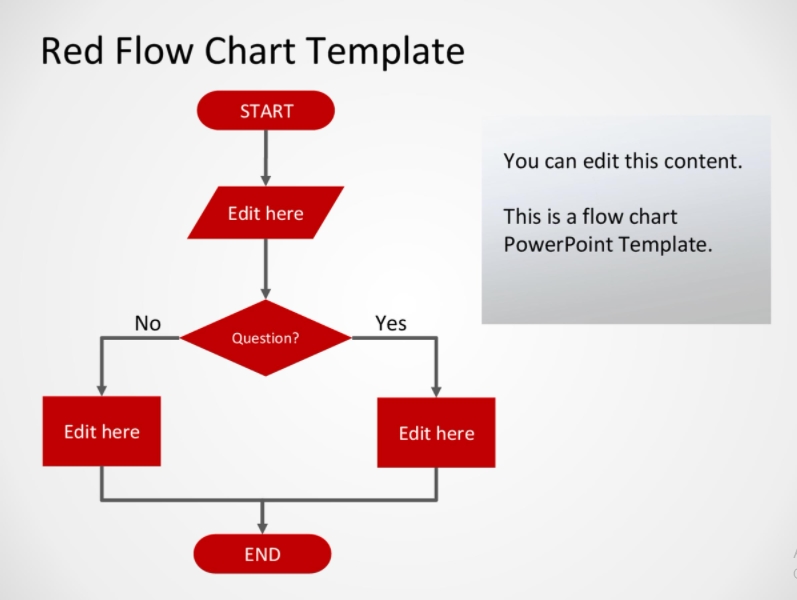
2. How to connect flowchart blocks
After you know how to create the flowchart in the Word, you can create a template in it. You can use many shapes and connect them to make a flowchart template sample.
- Click the Insert, then select the Shapes.
- There will be several options. Choose the Lines group.
- It serves many types of lines you can use to connect the shapes. Choose the one you like.
- To connect the shapes, select the starting point in a first shape’s border and end it in a second shape border.
- You can customize the shapes and lines by repeating the steps above.
- After getting the chart, you can save it as a flowchart template sample by clicking the File and select Save As.
Now, you are ready to have many templates for it. You can serve yourself a flowchart template sample. Happy Trying!