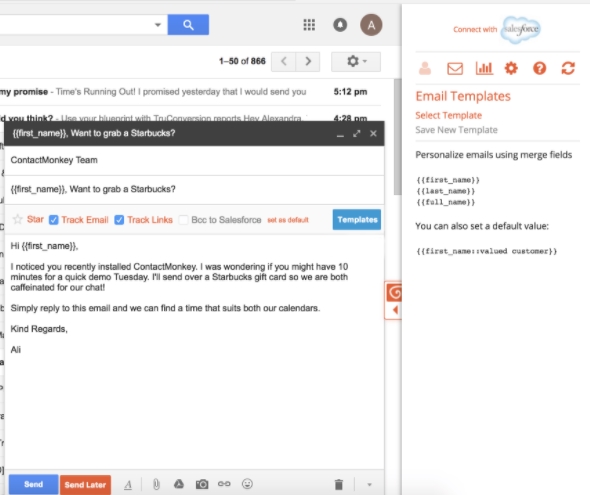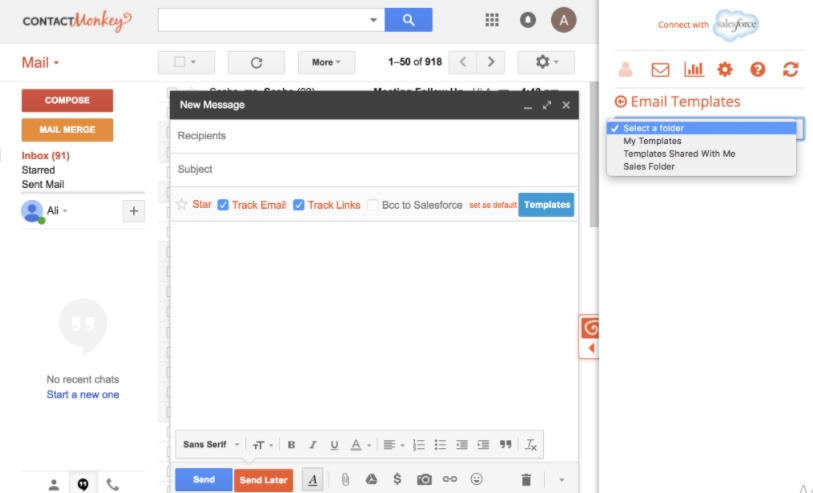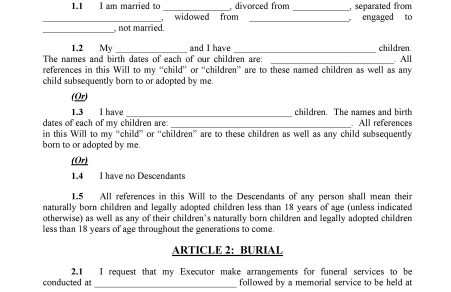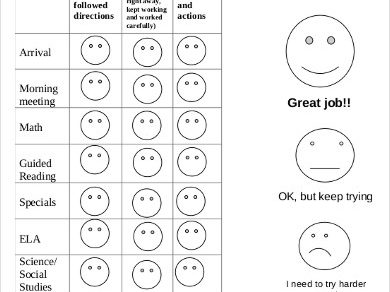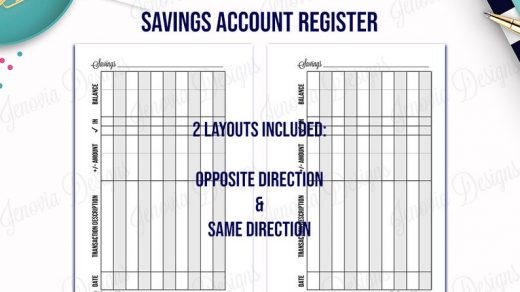Contents
Replying Email Will Be More Fun By Using Gmail Email Template Sample
Gmail email template sample is an alternative to write and to answer an email to others. This template will give you more fun in emailing people.
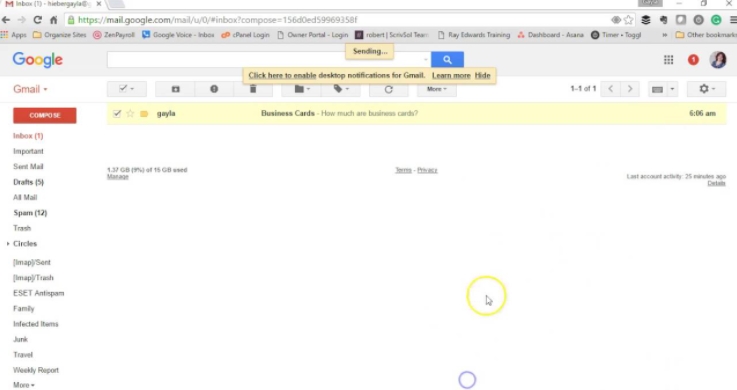
When you are writing an email due to the jobs or other issues, the ordinary type of email can be annoying. You also may be tired typing the same reply when someone is sending you an email with a similar and common question. If you use the Gmail platform, you can use the Gmail email template sample.
Gmail Email Template Sample
Composing an email can be a piece of cake when you deploy a template, mainly if you accept numerous emails with the same subjects. You need to write a reply once; then you can save it as a template. Later, you can use the model to send to other people who ask you the same subject.
- 10+ Place Card example psd design
- 10+ White Paper template free psd
- Printable Blood Pressure Charts
- 10+ Book Report psd template free
- Printable Auto Bill Of Sale Form
Creating this template can be a blink of eyes if you know the steps to do it so. Here’s how to create a sample Gmail email template:
1. Can you enable the Gmail email template sample?
To enable a template in the Gmail email, you need to follow the steps.
- Open Gmail and go to Setting. Click it.
- There will be an advanced button. Then, click it.
- You can choose Canned Responses, which means to enable the templates.
- Then, click Enable to save the changes in the email format.
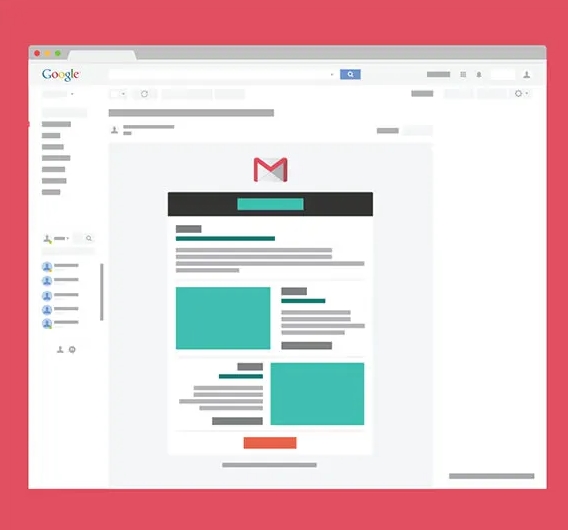
2. Create a new Gmail email template sample
You need follow the steps in this article to have one or more templates of Gmail email.
- Go to Gmail and compose an email by clicking the Compose button.
- After typing a text for a template, click more then click Templates.
- Click Save Draft as a template.
- Then, Save as a new template.
3. Change the template
- Go to Gmail and find the save draft button.
- Click the template that you have made before; then there will be overwrite Template
- Make any changes, then click Save.
4. How to insert a template in an email of Gmail
- Open Gmail and start to compose by clicking Compose
- Find More button and go to Templates
- There is an option to insert the template. Click Insert to select the template.
- Write the rest as you need.
- Then, click Send to deliver it.
5. Do you want to delete a saved template?
- First, go to Gmail and compose an email
- Then, click more and go-to template
- You can delete a template by choosing the template
- There will be an option of deleting. Click Delete to make the chosen template disappear
This article is about the Gmail email template sample and what you can do with it. You can try on your email.